WP Coupon Documentation
In this article:
Installation
Unzip the file you download after purchase. The following files and folders will be in the unzipped file:
- wp-coupon.zip
- Licensing
- Documentation
The theme can be uploaded in two ways:
- FTP upload: Using your FTP program, upload the non-zipped wp-coupon folder into the /wp-content/themes/ folder on your server.
- WordPress Upload: Navigate to Appearance > Add New Themes > Upload. Go to browse, and select the zipped wp-coupon.zip file. Hit Install Now and the theme will be uploaded and installed.
Once the theme is uploaded, you need to activate it. Go to Appearance > Themes and activate the wp-coupon theme.
If you need help installing WordPress see the link here: https://codex.wordpress.org/Using_Themes
After activating the wp-coupon theme click to Begin activating plugins to active recommend plugins.

Install Sample Data
wp-coupon has included WordPress XML demo file, which you can see at /dummy-data/. Following this step to import demo data to your site:
- Go to Tools > Import
- Select XML demo file from /dummy-data/
- Submit Upload file and import.
- Assign posts to an existing account.
- Check to Download and import file attachments
- Submit and wait when WP tools download attachments to your WordPress site
1 Click to install demo data
To use this function you must active plugin WPCoupon Demo Import
Go to WP-Coupon -> demo content -> hit Import button and wait a few minutes.

Logo Settings
In admin page goto WP-Coupon -> General: here you can upload a custom logo.
Add new a Store
- In admin area go to Stores
- Enter a store name
- Enter store description (optional)
- Select a store thumbnail (optional)
- Hit the "Add new store" button to save your store
Other fields are optional
Add new coupon
In the admin area goto Coupons -> Add new and follow these steps:
- Enter coupon title.
- Enter coupon description.
- Select a coupon type, there are 3 coupon types you can choose (coupon, sale (promotion), printable).
- Depending on the coupon type that you selected at step 3 you will have different fields for each type.
- Coupon URL, where this coupon applies for.
- Coupon expires.
- Exclusive coupon?
- Set coupon thumbnail.
- Select stores for the coupon.
- Select categories for the coupon.
- Hit the "Publish" button to save your coupon.

Setup home page
Go to add a new page and follow these steps:
Add a page
- Enter your page title
- Select page template as Front Page
- Other settings fields are like the image below.
- Hit Update/Publish to save.

Setup home page
Now you can use that page that you've added above as the home page following these steps:
- Go to Settings -> Reading.
- Front page displays: Select a static page and then front page select a page you want to be the home page.
- Hit the Save Changes button to save your settings.

Setup Home page widgets
If you want to set up a home page with a slider carousel on the top and ads below main content just go to Appearance -> Widgets -> drag widgets to sidebars like the image below:
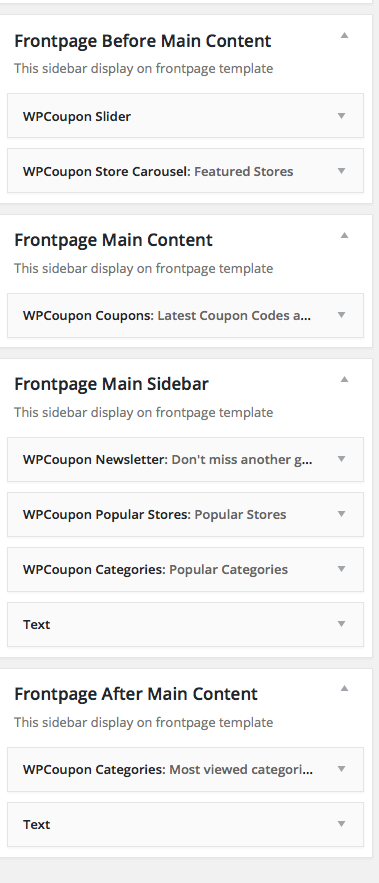
Setup site header
Here you can setup header icon, top search stores

To setup header icon, top search stores go to WP-Coupon -> Select header tab:
- Set Icon title.
- Set icon code.
- icon Link.
- Stop search stores, drag to sort.

Theme Options
To use this function you must active plugin Redux Framework
Here you can control theme options
General
- Site logo settings.
- Change site layout (right sidebar/left sidebar/no sidebar).
- Coupon categories listing page
-
Stores listing page
Styling

- Primary: Main site color.
- Secondary: Secondary color used for link hover, box border,...
- Coupon code: Color of coupon code icon.
- Coupon sale: Color of coupon sale icon.
- Coupon Print: Color of coupon print.
- Body background: Setup site background color, image,...
Header

- Header Sticky
- Change header icons.
- Change Top Search Stores.
- Custom your header style.
Typography

- Change the typography for the body text and headings.
Menu Bar

- Change Primary Menu Typography
Page

- Page header setting (show/hide).
- Show header breadcrumb for pages (yes/no).
- Page header cover image settings.
Blog

These options are applied on the single post page.
- Page header setting for blog pages.
- Custom blog title.
- Show header breadcrumb for blog pages.
- Blog pages cover image settings.
- Show/hide post meta: categories, tags, author, comment.
Single store

- Settings single store layout.
- Enable/Disable social share under store description.
- Store custom heading.
- Store unpopular coupon text.
- Store expired coupon text.
Coupon category
- Settings Layout for coupon category pages (right sidebar/left sidebar/no sidebar).
- Enable social share under coupon category description.
- Coupon category custom heading.
- Coupon category sub-heading.
- Number coupons to show.
- Coupon listing paging (Ajax load or paging navigation).
- Category advertisement Code.
Coupons, Schedule
- Custom Exclusive Coupon Message.
- When coupon expires: select action when coupon expires
- Run expires action time: Run action after coupon expires x seconds.
Note: Schedule function run on timezone GMT + 0, it runs hourly, twicedaily, daily, and maybe more if have filters.
Footer
- Before footer: Custom HTML/Text you wan to show before footer start.
- Footer widgets: You can enable/disable footer widget, change footer widget columns, change footer columns layout.
- Custom Footer Copyright.
- Enable/Disable theme author links.
- Custom your footer style.